

 |

|
||
| Home Authors Referees Editorial policy Supplementary materials Logout | |||
| To ensure proper functionality of this site, both JavaScript and Cookies must be enabled. | |||
| EDITORIAL BOARD |
|
Referee Instructions
Review ProcessThe manuscript submission and peer review process is broken down into the following steps:
Navigating the SystemWhen invited to serve as a referee there are two ways to gain access to the manuscript. (1) You'll receive email with basic information about the paper. A second message will follow with a link that takes you to the manuscript. From this webpage, you can also accept or decline the assignment. If you are unable to review the paper and must decline we appreciate any suggestions of potential referees. You can indicate other reviewers through the webpage, or do so by emailing siaga@siam.org.
(2) You can alternately access your files by logging into the system at
https://siaga.siam.org.
Enter your user name and password. You are then taken to your "Home" page. It will have different categories of tasks. If you are required to perform a pending action item, there will be a red arrow
If you accept the referee invitation, you'll also see links to "check status" and "Review Manuscript."
If there are no red arrows
Review ManuscriptOnce in the system you will be presented with a "Manuscript" screen. At the bottom of this screen under "Manuscript Tasks" is a "Review Manuscript" link. Clicking on this link displays the "Review Manuscript" screen. This screen asks for a recommendation and for a report.* * Note that in giving a recommendation, along with a free-form text box that allows you to copy and paste a report and /or comments, you must: Select from a drop-down menu. This manuscript is:
Finally, a manuscript evaluation form is available, but the use of this is optional. If you prefer to work offline, you may find it faster and easier to download and print the manuscript, draft your review remarks in plain text or TeX, and copy and paste into the referee remarks text area on this screen. Again, the referee review form is optional; the drop-down recommendations and report are required. NOTE: As a referee, you have the option of attaching a file to deliver your report. It is recommended, however, that you instead use the text box on the Referee Recommendation Screen to type or paste plain text or TeX code. PDF and Word file attachments are not recommended, as referee confidentiality may be compromised. However, if you must send an attachment know that it may be forwarded to the author by the Corresponding Editor, so be sure to first edit the file for profile information that--if left in place-- could disclose your identity as the owner/creator. See http://www.siam.org/journals/identity.php for information on finding and removing identity clues in referee reports.
Getting Help
If you need additional help, you can click on the help signs
A Note on BookmarksMany websites suggest you "bookmark" the URL. This is not advised here as you may encounter problems. Instead, use the link provided in one of your emails, or type the URL into the address bar in your browser. If you use a bookmark or favorite, the login page will load correctly, but it may not let you into the site. For security reasons, each session on the system is given a different identifier. Using shortcuts like this refers to a redundant identifier from a previous session, so the system does not let you in. (Internet banks use similar tricks to keep their sites secure, which you would expect, as a customer.)
Embedded linksPLEASE NOTE! Some email messages contain embedded links that are specific to you as the recipient. The link takes you directly to the paper that is the subject of the email. The link performs much the same function as your password, if you were logging onto the peer-review system from scratch. Do not forward an email with an embedded link to others. If the content is something you want to share, be sure to first DELETE THE LINK. If you mistakenly forward a link, opening access to your account to someone else, the SIAM office can disable the link. Email siaga@siam.org for help. Manuscript StatusTo get the status of your assigned manuscript(s):
Please click on HOME to continue.
|

|
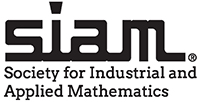
|
|
EJPress ® Version 5.0 Terms Of Service |